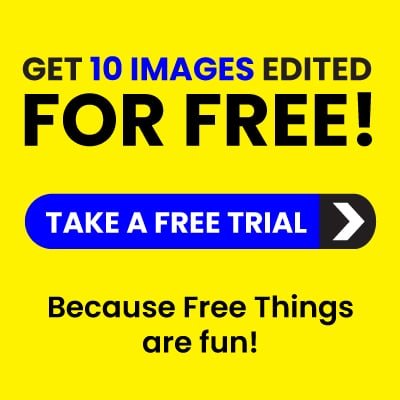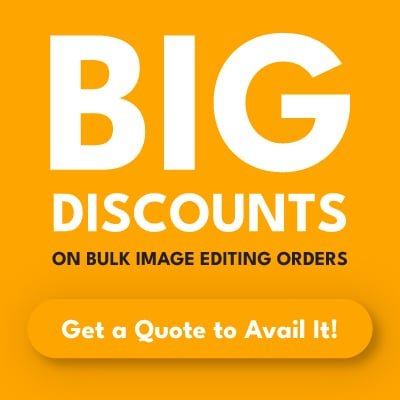Introduction
In the fast-paced world of photography, time is as valuable as creativity. Whether you’re a portrait artist, fashion photographer, or product shooter, your post-production workflow can make or break deadlines. That’s where mastering Photoshop shortcuts comes in. These time-saving Photoshop keyboard shortcuts not only help you work faster but also enhance your accuracy and consistency.
In this blog post, we’ll walk you through the top 10 Photoshop shortcut keys every photographer should know in 2025. From basic commands to pro-level controls, these shortcuts will speed up your editing and improve your overall productivity. Plus, we’ll provide tips, use-cases, and workflow enhancements specific to photographers using Photoshop in daily client work or personal projects.

Top 10 Photoshop Shortcuts for Photographers
- Free Transform (Ctrl/Cmd + T)
This is one of the most frequently used Photoshop shortcut commands by photographers. Whether you’re resizing a product image or correcting the angle of a portrait, Free Transform gives you complete control over scale, rotation, skew, and distortion. Simply press Ctrl + T (Windows) or Cmd + T (Mac) to activate it.
Why it’s useful: Quickly resize elements in composites, straighten tilted shots, or crop creatively without fumbling through the menu bar. Especially helpful when aligning products or people in advertising photography.
- Deselect (Ctrl/Cmd + D)
Selections are a photographer’s best friend in Photoshop—but they can quickly get in the way. Use Ctrl + D or Cmd + D to instantly deselect your active area.
Why it’s useful: Avoid applying unwanted filters or transformations to an active selection, especially when working with multiple adjustment layers in beauty or editorial edits.
- Undo & Step Backward (Ctrl/Cmd + Z and Ctrl/Cmd + Alt/Opt + Z)
Made a mistake? No problem. Ctrl/Cmd + Z undoes your last action. For multiple undos, use Ctrl/Cmd + Alt + Z to step backward through your history.
Why it’s useful: When adjusting tones, masks, or healing brush strokes, being able to revert instantly helps maintain a clean, controlled workflow—especially during skin retouching or fine art editing.
- Duplicate Layer (Ctrl/Cmd + J)
One of the golden Photoshop shortcut keys. Want to try a new retouching technique or effect? Hit Ctrl + J or Cmd + J to duplicate the current layer.
Why it’s useful: Keeps your original layer untouched for non-destructive editing. Essential when doing detailed skin retouching, frequency separation, or before applying filters.
- Reset & Switch Colors (D and X)
When working with brushes or masks, reset your color palette by pressing D (sets to black and white). Press X to toggle between foreground and background colors.
Why it’s useful: Efficient for mask refinements, quick fill adjustments, and creating contrast in edits without manually selecting color swatches. Critical in dodging and burning workflows.
- Adjust Brush Size & Hardness ([ and ])
Speed up your retouching and dodging/burning process. Use [ to decrease brush size, ] to increase it. Add Shift + [ or ] to adjust hardness.
Why it’s useful: Essential when working with intricate edits like skin retouching, hair masking, or spot healing in portrait photography. Allows seamless transitions and edge control.
- Toggle Layer Mask View (Backslash )
Want to see your mask without distractions? Press \ to view or hide the mask overlay. Alternatively, Alt/Option + Click on the mask to view it directly.
Why it’s useful: Helps perfect layer masks for composite images or product cutouts, giving you a clear view of masked vs. unmasked areas. Ideal when creating transparent backgrounds or refined silhouettes.
- Zoom & Fit to Screen (Ctrl/Cmd + + / – / 0)
Use Ctrl/Cmd + Plus (+) or Minus (-) to zoom in and out. Hit Ctrl/Cmd + 0 to fit the entire canvas to your screen.
Why it’s useful: Makes it easy to move between close-up detail work and viewing your full composition. Crucial for ensuring sharpness, checking alignment, and final review.
- Merge Visible Layers (Ctrl/Cmd + Shift + E)
Consolidate your editing progress by merging visible layers while preserving the original layers underneath if needed.
Why it’s useful: Ideal for saving cleaner versions of images and for exporting final versions without losing progress. Great when preparing final outputs for print or web.
- Group Layers (Ctrl/Cmd + G)
Organize your Photoshop workspace by grouping related layers with Ctrl + G (Windows) or Cmd + G (Mac).
Why it’s useful: Simplifies layer management in complex projects—especially helpful in commercial editing or when collaborating with others. Perfect for organizing retouching, color grading, and adjustment layers separately.

Bonus Tips to Master Photoshop Shortcut Commands
- Start simple: Don’t try to learn every shortcut at once. Focus on 3–5 that you’ll use daily in retouching or layout design.
- Print a cheat sheet: Place it near your monitor for easy reference during editing marathons.
- Customize your shortcuts: Go to Edit > Keyboard Shortcuts to map your favorite tools.
- Use layers wisely: Combine shortcuts with smart layers and masks for a fully non-destructive workflow.
- Practice with real projects: Apply shortcuts during paid edits or practice files to build muscle memory quickly.
Conclusion
Knowing Photoshop shortcuts is no longer optional—it’s essential. These 10 Photoshop shortcut keys will help you save time, increase accuracy, and elevate your editing workflow. Whether you’re retouching portraits, clipping paths, or correcting color, these commands are your best editing allies.
Want to speed up your photo editing without lifting a finger? Let us help. At Clipping Path Company Int, we use these shortcuts (and more) daily to deliver precise, professional results—fast.
Contact us today for high-quality photo editing services trusted by photographers and creative professionals around the world.
FAQs About Photoshop Keyboard Shortcuts
Q1. What are the most useful Photoshop shortcuts for photographers?
Free Transform, Brush Size Adjustment, Duplicate Layer, and Undo/Step Backward are the top shortcuts every photographer should know.
Q2. Are Photoshop shortcut keys different on Mac and Windows?
Yes. Cmd on Mac is equivalent to Ctrl on Windows, and Option equals Alt. The function remains the same, but the keys differ.
Q3. How can I create custom Photoshop keyboard shortcuts?
Navigate to Edit > Keyboard Shortcuts and assign your preferred keys to frequently used tools or commands.
Q4. Do Photoshop shortcut commands work in all versions?
Most shortcuts work across CS6, CC, and current Photoshop 2025 versions—but some newer tools may have additional shortcuts.
Q5. Are these shortcuts useful for Lightroom users switching to Photoshop?
Absolutely. These commands help Lightroom users transition into layer-based editing with ease.